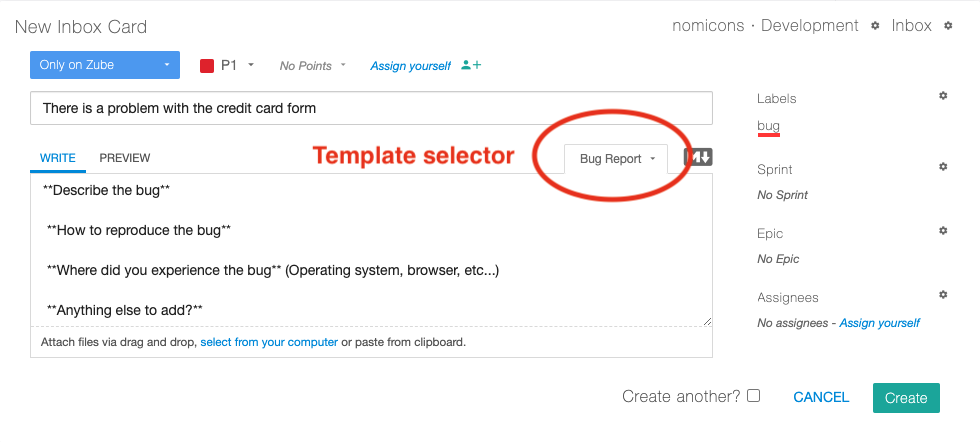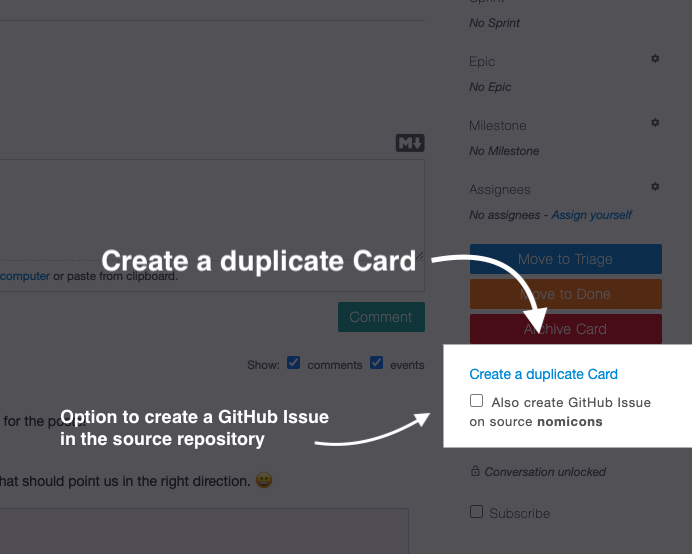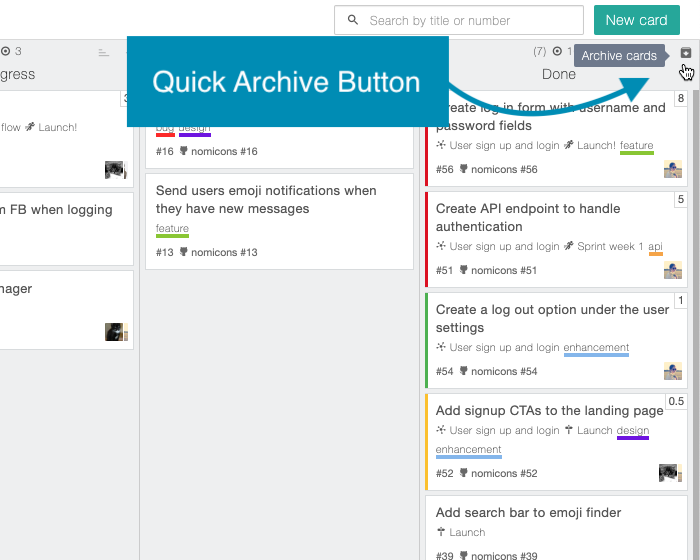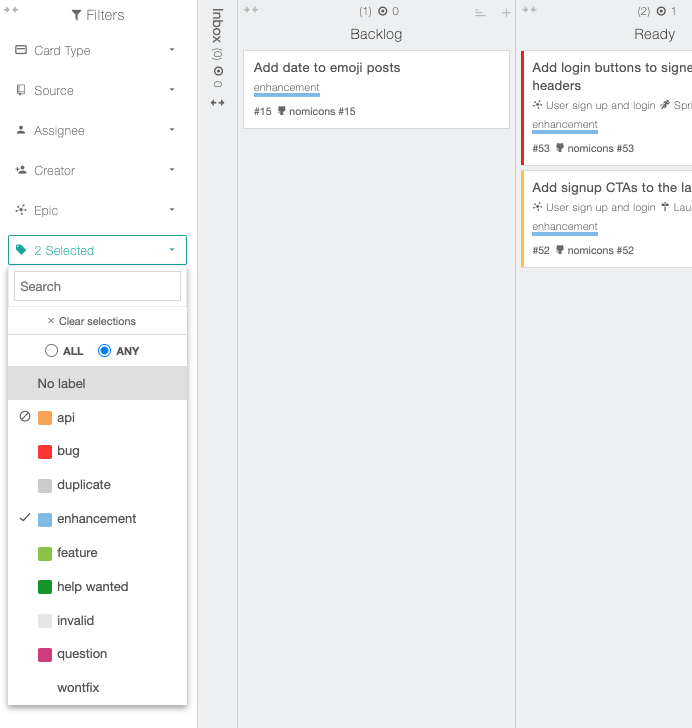The Erosion of Certainty
The world is going through a rough patch right now. The global pandemic and the underlying social instability makes it almost impossible to find anyone whose world hasn’t been turned upside down. In this blog post we’ll frame the current state of the workplace and offer up some tips to help focus your team. But before we start, some of your team members may be suffering more greatly than others. We encourage you to reach out to your coworkers to find out exactly what they’re going though right now and how you can help. Even if your team members haven’t suffered a tangible loss and think that they’re doing just fine, it does not mean that they aren’t hurting emotionally. The common trope is that “everything’s different now”, but if you were to take a step back and look at things objectively, what you’d find is that things are essentially the same. What’s changed is not so much the objective world, but everyone’s perception of the world. Specifically, what’s changed is the notion of certainty during a time of rapid change. How are we to act today when we can’t envision the world of tomorrow?

The Effects of Uncertainty on Productivity
With no clear leadership and rampant fear, the natural thing to do is to hunker down. After all, uncertainty in the abstract sense means that you’re not equipped to properly evaluate what effect your actions will have on the world. Here at Zube, we wouldn’t presume to offer an opinion on how our political leaders should be acting to best get us through this rough patch, but we can offer some guidance that will help your team remain as productive as possible during these uncertain times.
First, take stock of your current situation. Your team is hurting because they’ve lost certainty in what they’re doing. Ignoring this fact is very dangerous and can lead to the implosion of your entire project. The startup world gives us a glimpse of the potential fallout from uncertainty. Almost all startups in the early stages are faced with potentially crippling uncertainty on a daily basis. From a rational standpoint, their anxiety is not unwarranted. The odds of succeeding are stacked against them. The possibility of not existing in the future makes it difficult to ascribe concrete value to what they’re working on today. This lack of certainty can lead to inaction and eventually to complete failure. Most startups fail not due to a particular event. Instead, they just sort of stop working on the problem they are trying to solve. It’s not that they’re lazy, it’s just that the fear of the unknown has won out over their enthusiasm for working toward a better tomorrow.
So, to borrow a cliché, as a team leader you have to recognize that this is the “new normal”. Your team members are most likely in the mindset that the world is getting worse instead of better; failure is more likely than success; and nothing can be taken for granted, including their continued employ at your company. It’s your mission to actively combat these notions, because even if you had great team buy-in before the lockdown, it’s unlikely that your team is currently operating with unquestioning enthusiasm.
Structure Helps to Combat the Fear of the Unknown
We generally recommend a very light structure for your team as we’ve written about before. Our standard philosophy that is all you really need to do is to imbue your team with a sense of purpose and then get out of their way. However, that’s going to be a very tricky proposition in the current climate. So instead, let’s talk about what structure you can put in place to breath new life into your team. The most important thing you can implement, if you haven’t done so already, is Sprints. Sprints let you timebox your work and track your progress, but an important feature of Sprints that’s underutilized is that they can become meaningful in their own right. The way to make that happen is to align the Sprint with a team goal, which we know goes against strict Agile practices. You are supposed to use Epics to define goals, not Sprints. But sometimes your team needs a kick in the pants and there’s nothing like a goal with a deadline (a Sprint) to focus and align a team.
One important tip here is to make sure your Sprints are really short. Sprints should be one to two weeks and no longer (we recommend one week Sprints). It is vital to celebrate every time you finish a Sprint, which means you’ll be celebrating your team’s accomplishments every week (or two). If you don’t applaud your team’s successes then you’ll surely ruin any momentum your team has gained. This probably means altering your retrospectives. The standard format for a retrospective is to acknowledge what worked well during the Sprint, but then focus on what didn’t work and how it can be improved in the next Sprint. Flip your retrospective script and really focus on what worked. The onus, then, will be on you to make sure everything is running smoothly during the week so you’ll have to take a more active role removing impediments to your team’s success.
The second most impactful bit of structure you can add is to use points (story points) and point your cards collaboratively. You could decide on a card’s points in an unbiased way by doing something like Planning Poker, or you could just do it openly in a meeting or group video chat. Here at Zube, we do it openly by discussing what everyone thinks the points should be. We’re not terribly concerned about bias in the pointing process. Instead, we’re more interested in surfacing dependencies that an individual team member might overlook if they were doing the pointing process in isolation. Pointing cards is usually done to get an estimate of the complexity of total work for the week, but that’s not the main purpose here. In this case, using points makes it readily visible that these cards are not insurmountable tasks. It makes it much more obvious to your team that once they start working on a card, they’ll be able to complete it in a reasonable amount of time and progress will have been made. Remember, one of the biggest problems your team is facing is fear of the unknown. Pointing your cards helps make the unknown just a little more known.
The final tip is to break your cards down into really, really small chunks of work. Instead of having an 8 point card, for example, break the card down into five smaller cards that are 2, 2, 2, 1, and 1 points each. Consider breaking those cards down into even smaller chunks if possible. Break them all the way down as small as you can. Yes, it’s tedious to break a task all the way down into its smallest parts, but it is worth it. Having very small cards means your team will be closing cards left and right, and every time they close a card they will build some momentum. Momentum is a great surrogate for purpose and a fantastic driver for success.
Here at Zube, we’re not immune to the current situation, but we’re pressing ahead. We understand that the best way for all of us to get through these tough times is to be as compassionate and empathetic as possible, so if there’s anything we can do to make your lives a little easier, please don’t hesitate to let us know at team@zube.io.