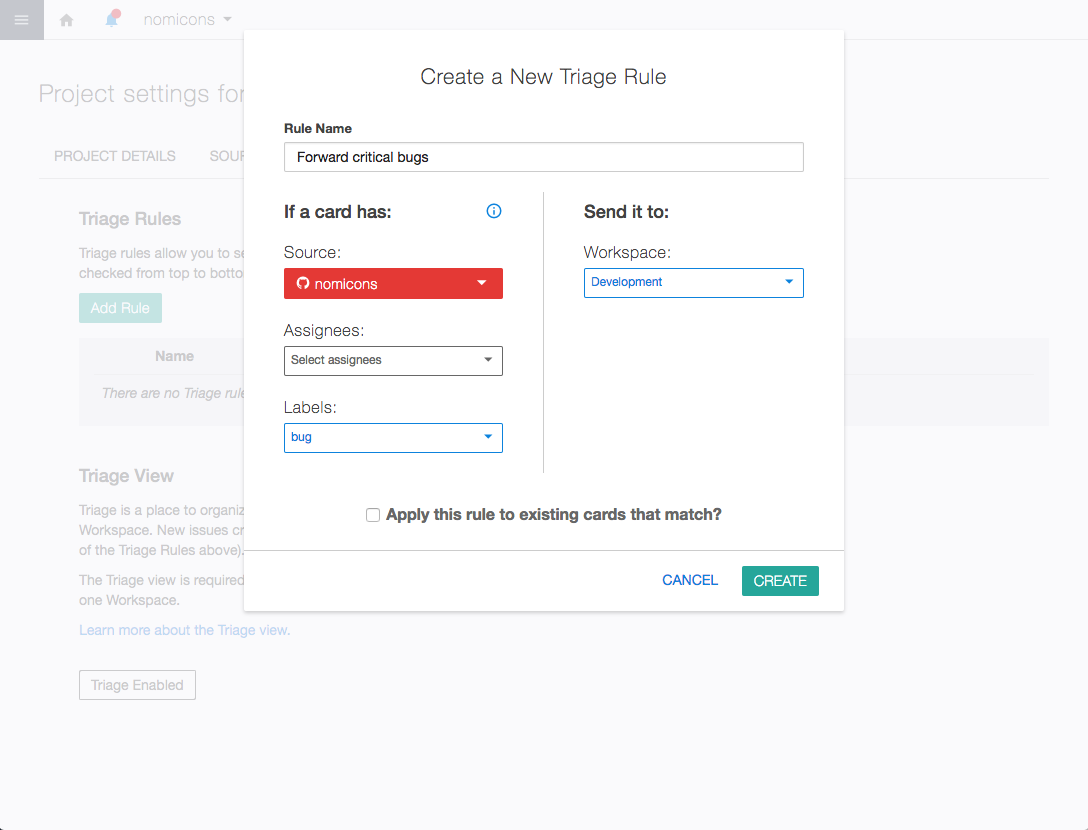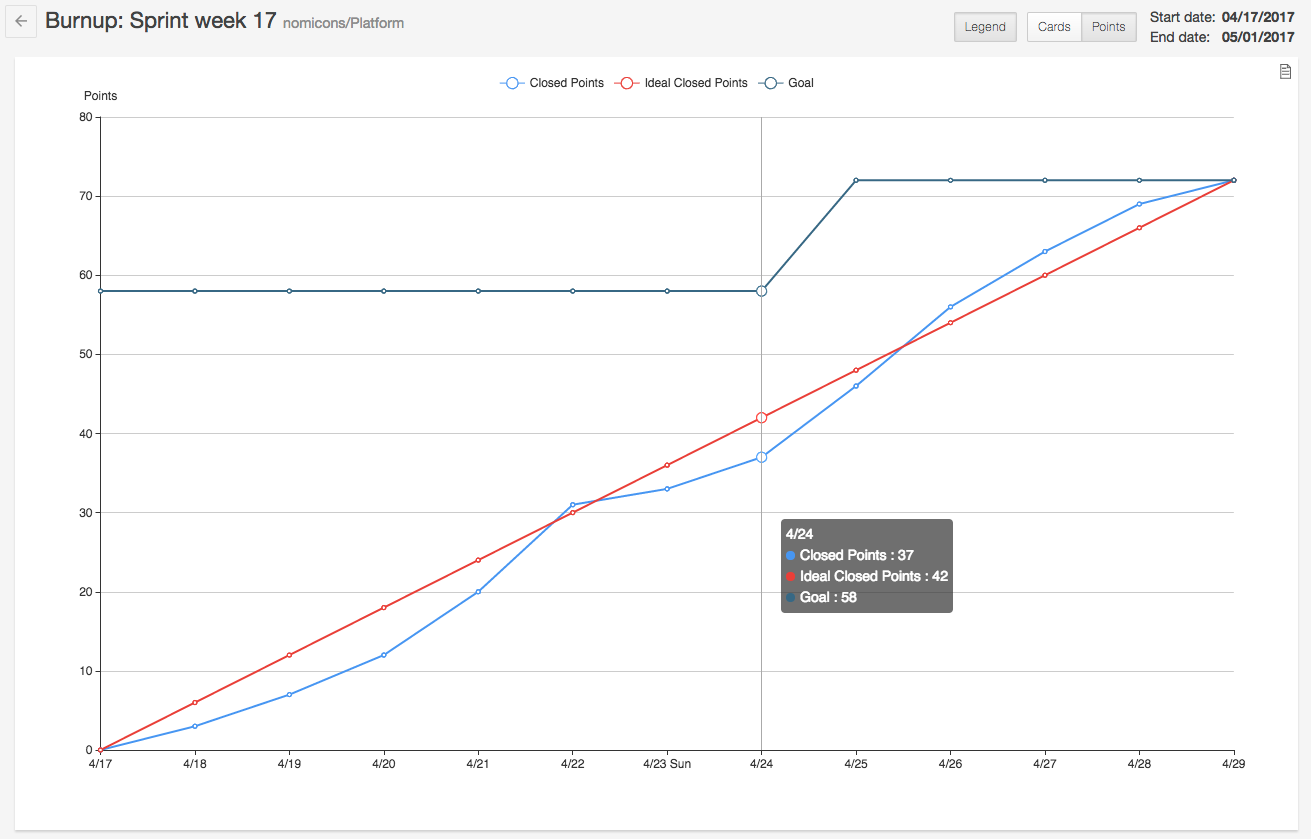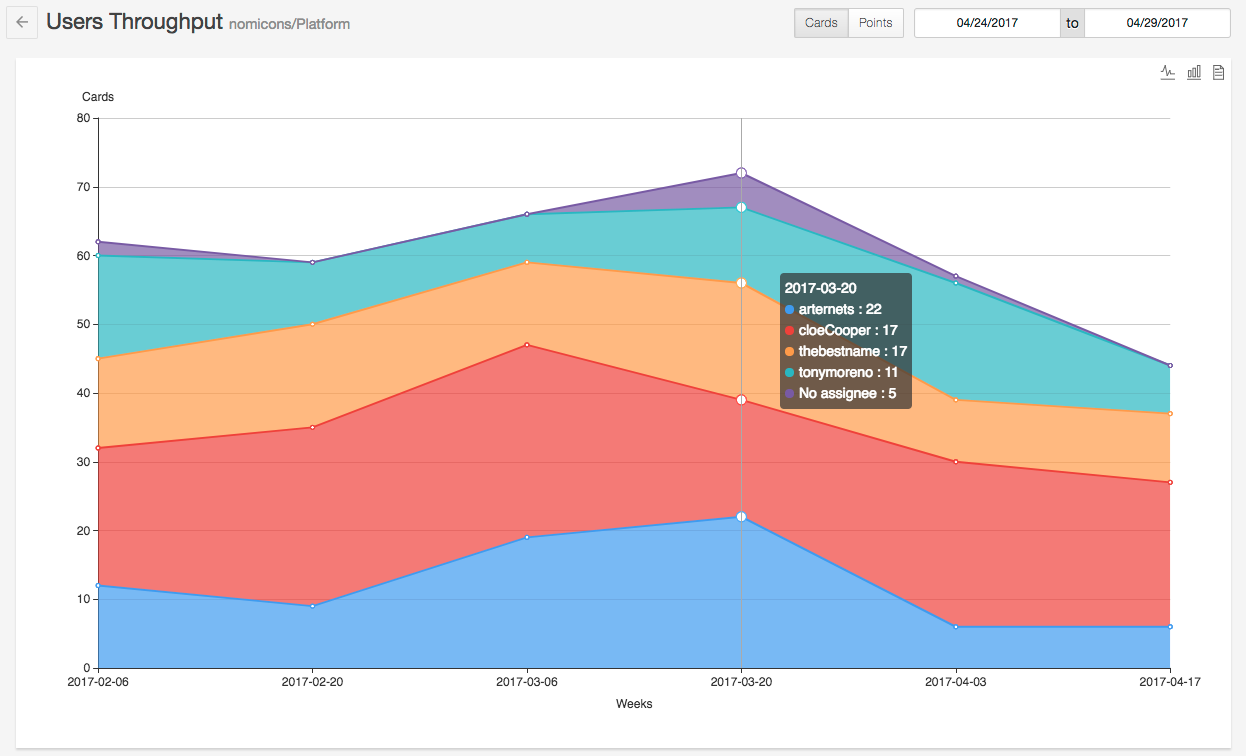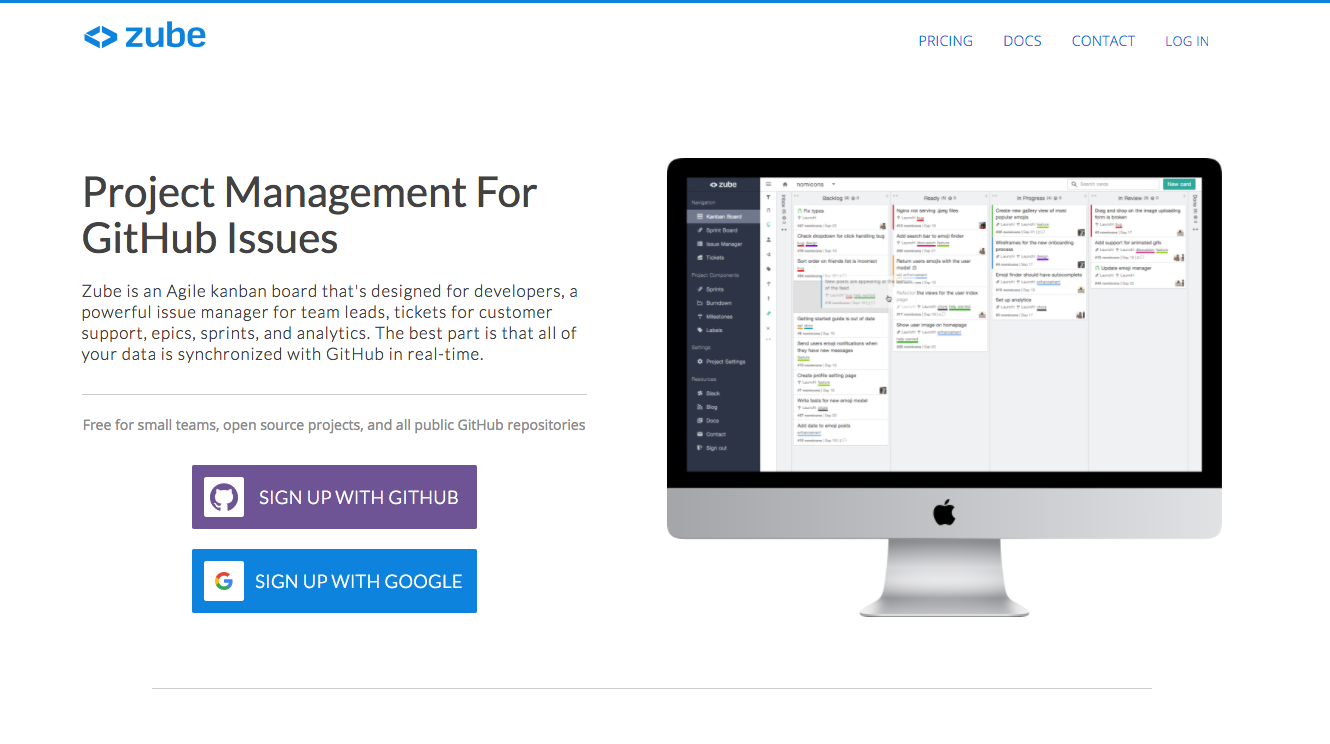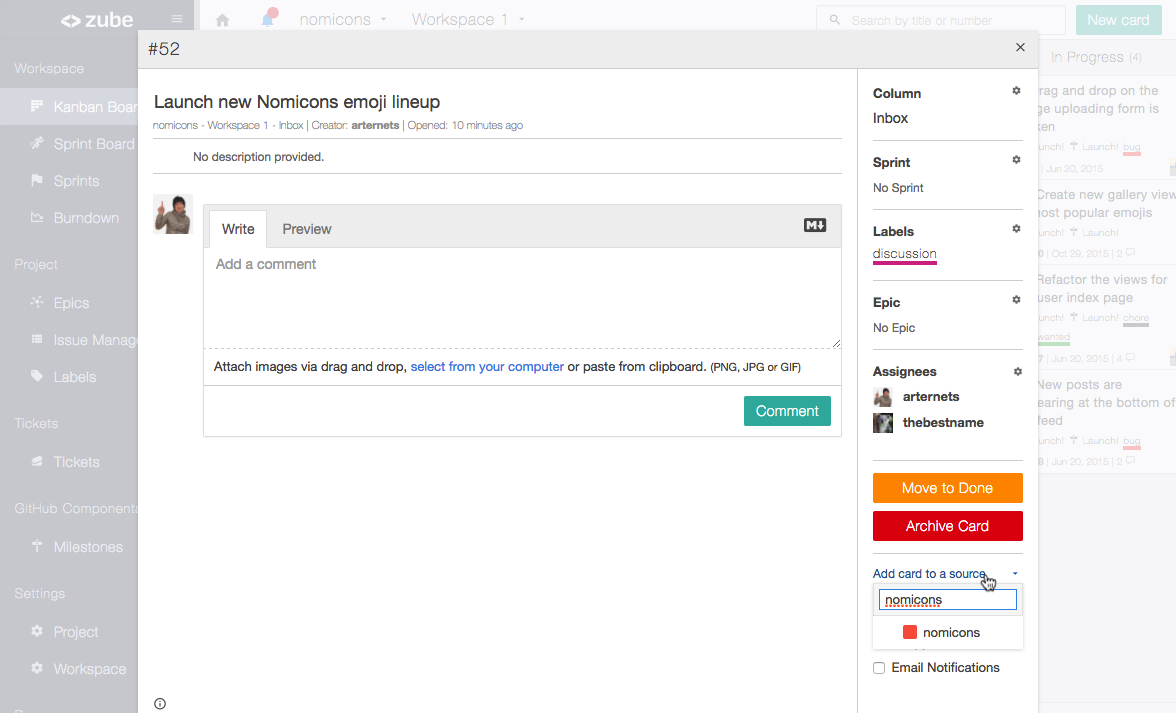Get a clear picture of your related cards
Often your tasks are related to one another. It may be that two cards solve a similar problem and you want a quick link between them. Or maybe you have a complex card with a bunch of subtasks. Whatever the reason, you’ll appreciate the way Zube now surfaces related cards and allows you to quickly create links between them.
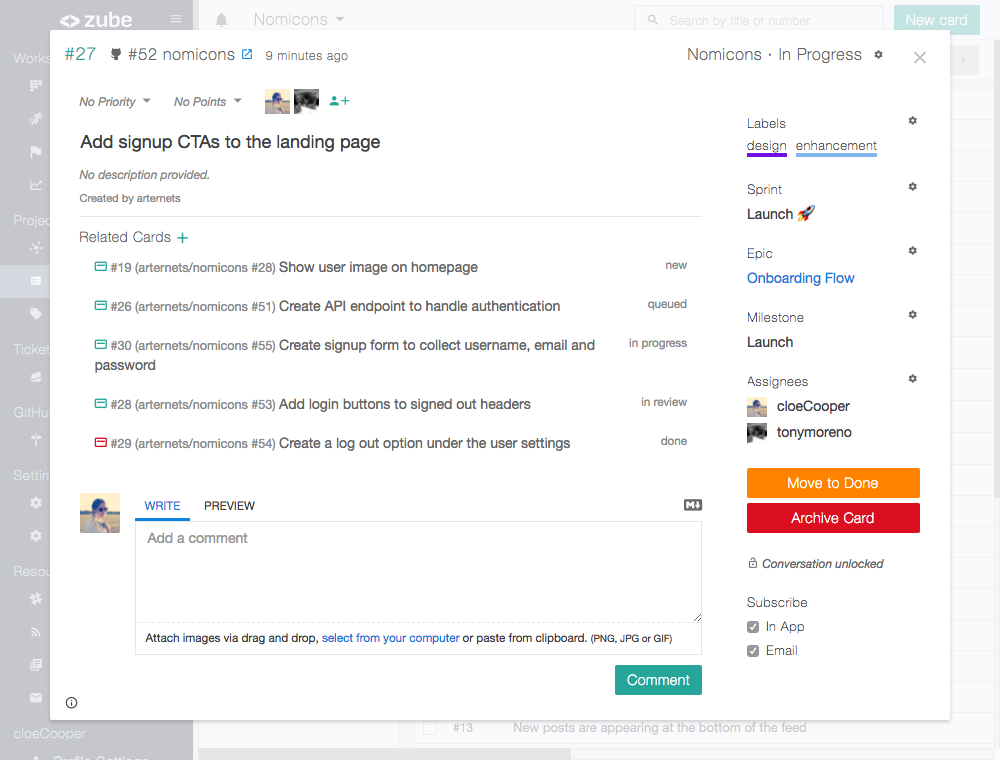
Through the UI
Every card now has a section that displays all of its related cards. Related cards are ordered by their status so it’s easy to get an overview of their progress. You can create or destroy relations from the same section as well. You can find and link an existing card with the search bar, or you can create a new one. If you want to unlink a card, just remove it from the list.
Via comments and pull requests
Zube is also smart about knowing which cards are related to one another. Zube will automatically create a link for you if you reference another card in the description or in a comment. The same goes for GitHub issues. Referencing GitHub issues on GitHub will automatically link the corresponding Zube cards.
We hope the new related cards feature will let you better organize your tasks. We’re excited to hear how you’re using related cards, so please drop us a line at team@zube.io!